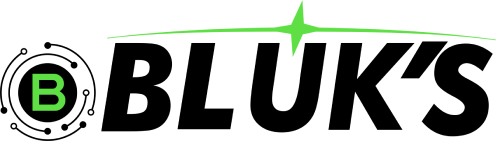Air pods are tiny, but they pack a ton of innovation and can do several things. Using AirPods is super simple. Take them out of the case, put them in your ears, and you are ready. But many great, not-so-well-known features of the AirPods make them more useful and fun. Whether you have a pair of AirPods, AirPods Max, or AirPods Pro (both with and without USB-C), you have plenty of features to learn.
Airpod and Conversation Boost:
If you, your parents, grandparents, or friends have slight hearing problems, the Conversation Boost feature can help them hear better during everyday conversations.
When you talk with someone and Air Pods Pro are in your ear, their beam-forming microphones will take the other person voice and isolate it for clarity when you are in a noisy environment.
Announce any app notification in your ears:
Earlier, you have notifications from the Messages app announced to you while wearing Air Pods. With iOS 15 or later, only time-sensitive notifications like those from Calendar or Reminder are announced by default. But you can enable it for any app you like.
How to have an iPhone app announce notifications in your Air Pods.
Open Settings and tap Notifications.
Tap Announce Notifications.
From the list of apps, tap the desired one.
Toggle on Announce Notifications.
Announce reminders with Siri on Air Pods.
This is just an extension of the above feature. Suppose you create a location-based shopping list reminder with multiple entries. When you are in the grocery store, Siri will read your shopping list in your ears. Convenient? Right!
How to find lost Air Pods:
Your Air Pods Pro and Air Pods Max can use the Find My network. This lets you locate them even if you left or lost them at a distant place that exceeds your iPhone air pods range.
Find My Network is a crowdsourced network of millions of Apple devices like iPhones, iPads, Macs, etc., that help you locate Apple devices even if they are offline and turned off!
You can easily pair your Air Pods with almost any laptop, computer, or phone.
Change volume using Air Pods:
Unlike Air Pods Max, there is no easy way to increase or decrease volume using normal Air Pods. But you can summon Siri and ask it to ‘set volume to 50%‘or something similar.
Choose between left or right microphone:
By default, the microphone (when on calls or Siri) is automatically switched between the two pods. However, you can set it to use the microphone on any one side.
In iPhone Settings, tap Bluetooth.
Tap (I) next to Air Pods name.
Tap Microphone and choose the desired option.
Share phone calls with another person.
At one time, only one Air Pod microphone is in action. But if you like, you can hand over one Air Pod to someone near you while the other stays in your ear. This allows both to hear the other person talking. Pretty simple but worth reminding.
Different Lights Mean Different Things:
The case of the Air Pods has a status light that changes color. The color change isn't just to be different, it's to indicate a certain condition:
Greenlight: earbuds in case: Air Pods are fully charged.
Orange light: Under one charge remains in the case's battery.
Flashing orange light: Air Pods need to be set up again.
Flashing white light: Air Pods are ready for setup
Rename your Air Pods:
Open iPhone Settings and tap Bluetooth.
Tap (I) next to the Air Pods name.
Tap Name.
Type the new name.
Check Air Pods battery status:
Click the Bluetooth icon in the top menu bar.
Hover over your Air Pods name in the list.
You'll see battery percentages for left, right, and case (if the lid is open).
Use one Air Pod:
I have been using the Air Pods (1st and 2nd gen) for the last three years. And every time, I have noticed that both the pods do not discharge at the same rate. For example, sometimes, the left Air Pod has a 34% charge while the right one has less than 10%.
If you, too, have noticed this, you can continue using one of the Air Pods while putting the other in the charging case. You may use this trick of using one Air Pod at a time to get more listening time out of the charging case.
Reset Air Pods:
If you face problems/difficulties using the Air Pods, resetting it may help. This will disconnect them from the paired devices, and you will have to pair them again. You can learn how to reset your Air Pods.
How to clean your Air Pods:
Wipe the exterior. Use the dry cloth to gently wipe down the body of each Air Pod.
Lightly dampen it with isopropyl alcohol if needed (but never soak or pour any liquid directly).
Clean the speaker mesh. Use a dry soft-bristle brush, toothbrush, or cotton swab to gently clean around the mesh. Avoid pushing anything into the holes; dab or brush gently.
If there's built-up earwax, gently scrape with a toothpick (be very careful not to poke the mesh).
The Button on the Air Pods Case Isn't On/Off:
The button on the back of the AirPods case is not for turning the Air Pods or their case on and off. Instead, you use that button to set up the Air Pods or to reset them as part of fixing problems or getting ready to sell your Air Pods.
Air Pods Can Tell You Who's Calling:
With your AirPods configured the right way, you'll never have to take your phone out of your pocket to find out who's calling you.
That's because your AirPods can actually announce who the call is from to help you decide whether you want to answer it now or not.
To turn this feature on, on your iPhone, tap Settings > Phone > Announce Calls > Headphones Only.
Where to find and change Air Pods settings:
There isn’t a dedicated app to adjust settings or change controls for your AirPods, but Apple recently made it easier than ever to customize your buds. As long as you have the latest iOS 16 software update, all you need to do is open the Settings menu while your Air Pods or Beats Fit Pro are connected.
You should immediately see your earbuds listed near the top of Settings; simply tap them, and you’re ready to make adjustments. If your phone isn’t up to date or you just prefer the old-school method, you can simply open Settings, select Bluetooth, find the name of your AirPods, and tap on the “I” to the right of the name.
Either way, you’ll be taken to a menu that lets you change your Air Pods’ name, switch between Transparency and noise cancellation modes, adjust what double-tapping or long-pressing either earbud does, or run an ear tip fit test for AirPods Pro or Beats Fit Pro. One of the most important features to double-check and turn on is the Find My Network option if it’s available. Also, if you
have a supported pair of AirPods or Beats, you’ll be able to take advantage of Personalized Spatial Audio in this menu (more on both of these below).
Take a few minutes and go through each setting to ensure your Air Pods are set up exactly how you want, and if you change your mind later on, you can always come back to this settings screen and change it again.
These are some of the tips and tricks that will help you use your AirPods to the fullest.